If you work in the 1C program with the configuration Payroll and personnel management 8.3, then you probably know the process of calculating and processing vacation pay. In case of encountering questions on this topic, use this material. As you know, for registration of an employee's vacation and other operations related to it, the program has a document called "Vacation".
First, let's create, fill in and calculate the basic annual leave for the required employee.
1. In the program, go to the tab Salary, and press the item Holidays.
2. In the dialog box that opens, using the button Create open a new document form.

3. Fill in the required fields for the document: Organization, Employee, Period.
After you have specified the necessary details of the document, the program will automatically carry out the calculation. This will be indicated by the following inscription:

4. If you have not automatically calculated the calculation, you need to configure it on the tab Setting, in step Payroll. Check the box Perform automatic recalculation of documents when editing them. On this tab you can also get acquainted with additional functions and settings.

5. Back to Document Form Vacation. Here you can provide vacation compensation, for this, check the box next to the line Vacation compensation and enter the number of days. Fill in the missing and required fields as needed.
6. In the part of the table with the calculated amounts, you have the opportunity to view them in detail and correct them. To do this, click on the "green pencil" icon next to the required line.


Now let's try to arrange an employee's vacation at our own expense.
1 . In the same document, you will need to go to the tab Additional holidays, which is located in the tabular part of the document and put a mark in the line Grant additional leave. Then press the button Add and from the proposed list, select the required one.

2. On the tab Accrued (detailed) You can make sure that the previously entered data is correct.

3. After all the done actions, press the button Spend.
4. Now on the top bar, click pay out to immediately create a payroll statement. Then We spend and close the document.

The program (3.0) uses the document "Vacation" to accrue and spend holidays.
With the help of this document, you can issue and calculate the main annual leave, issue an order in the unified form T-6, and calculate various additional holidays.
In addition, the document allows you to make a calculation and calculate wages for the time before the start of the vacation, and. Consider how to arrange a vacation in 1C ZUP in the form of step-by-step instructions.
Creation, filling and calculation of the main annual leave in 1C ZUP 8.3
We launch the 1C ZUP program and get to the Home page. Go to the menu "Salary" and then to the sub-item "Vacations":
The Holidays window will open. In this window, click the "Create" button. Thus, we will start creating a new document "Vacation":

For the simplest case of calculation, it is enough to fill in the fields:
- "Organization";
- "Employee";
- calculation period.
Please note that for the entry of the period to be available, the "Vacation" checkbox must be selected.
After filling in these fields, you do not need to click anything, the document will be calculated automatically. But if this mode is disabled in the program settings, the warning “Document not calculated” will be written, and the arrow button (on the right) will be highlighted in yellow, and to calculate (recalculate) you should press it:

Get 267 1C video lessons for free:
The setting of the document calculation mode is located in the 1C 8.3 menu "Settings", the item "Payroll":

To provide, you must select the appropriate box and enter the number of days of the required compensation.
There may be cases when, when accruing vacation, you need to provide. This option is configured for each employee individually.
Next are the fields with the calculated amounts. Opposite some amounts is the symbol "Pencil". If you click on it, a window will appear with the details of the calculation of this amount. For example, let's see the details of the calculation of average earnings:

In this window, you can make adjustments to the calculation. For example, change the calculation period manually.
How to arrange a vacation at your own expense in 1C 8.3
If you want to add additional holidays to 1C (study leave, at your own expense, etc.), go to the tab of the same name. Click the "Add" button and select the desired type of vacation:

You can add more vacations.
Calculation of accruals in 1C
On the “Accrued (detailed)” tab, accruals are calculated based on previously entered data:

The end of accrual of vacation pay and payment in 1C ZUP
In 1C Accounting 8.3, payroll is not a very complicated operation, since the functionality is designed for simple accounting of salaries and personnel. And yet, especially for beginners, questions often arise, including on the accrual of vacation pay.
In our article, we will tell you how to calculate vacation pay in 1C 8.3 Accounting step by step in 2018-2019. You will learn:
- where in 1 C 8 3 Accounting create an order for vacation;
- how to calculate vacation pay in 1C 8.3 Accounting;
- how to calculate and pay vacation pay;
- where to find the vacation schedule in 1C 8.3 Accounting.
On 05/21/2018, according to the vacation schedule, an order was issued for the Organization to grant leave to Elena Viktorovna Avdeeva for the period from 06/07/2018 to 06/17/2018 for a period of 10 calendar days.
On 06/04/2018, the accountant accrued and paid vacation pay to the employee.
07/02/2018 (transferred from 06/30/2018) personal income tax was paid from Avdeeva E.V.
Step by step instructions for creating an example.
| the date | Debit | Credit | Amount of BU | Amount NU | the name of the operation | Documents (reports) in 1C | |
| Dt | CT | ||||||
| June 04 | 13 083 | 13 083 | 13 083 |
Vacation pay |
Vacation | ||
| 1 701 | 1 701 |
Withholding personal income tax |
|||||
| 11 382 | 11 382 | Vacation pay | Withdrawal from current account - Transfer of wages according to statements |
||||
| July 02 | 1 701 | Payment of personal income tax to the budget | Withdrawal from current account - Tax payment |
||||
How to calculate vacation pay in 1C 8.3 Accounting step by step
Vacation is accrued on the basis of an application from an employee or a vacation schedule approved annually by the organization two weeks before the end of December (Article 123 of the Labor Code of the Russian Federation).
Where can I find a vacation schedule in 1C 8.3 Accounting? Unfortunately, it is not included in this program. Therefore, a specialist involved in the formation of a schedule can use a table in Excel format. The form of the schedule is approved in the accounting policy of the organization. For a sample, you can take form T-7approved by the Decree of the State Statistics Committee of the Russian Federation of 01/05/2004 N 1.
Two weeks before the vacation, the employee must be warned. To do this, a notice is issued in an arbitrary form, for example, such Notice, the mandatory requisite of which is the signature of the future vacationer (Article 123 of the Labor Code of the Russian Federation).
Calculation of vacation pay in 1C 8.3 Accounting is carried out no later than 3 calendar days before the start of the vacation (Article 136 of the Labor Code of the Russian Federation). The labor inspectorate believes that this should be 3 full calendar days (Decision of the Perm Regional Court of 01/23/2018 N 21-46 / 2018).
Setting up automatic accrual of vacation
To make the document available for work, check the settings in the program by going from the section:
- Salary and personnel - Directories and settings - Salary settings;
- Directories - Salary and personnel - Salary settings.

Under General settings in:
- field Payroll accounting and personnel records are maintained
install:
- switch In this program .
In chapter Payroll check the box:
- field Keep records of sick leave, vacations and executive documents .
Vacation accrual
Vacation in 1C 8.3 Accrue accounting with a document Vacation. The document is in the section Salary and personnel - Salary - All accruals - Create button - Vacation.

In the document, indicate:
- Employee- an employee who is granted paid leave;
- Vacation from _ to - holiday period.
- vacation schedule;
- employee statement.
In field For work from_to - the period of work for which the employee is granted leave. When you enter a vacation period, the amount of vacation pay and personal income tax will be calculated automatically.
- Accrued- accrued vacation pay.
earnings and Days worked table can be corrected. The amount of vacation pay will be automatically recalculated.

Link personal income tax in document Vacation the form opens personal income tax, which will show the tax on the amount of vacation pay, calculated taking into account income from the beginning of the current tax period.

Document postings

The document generates postings:
- Dt Kt - accrual of annual leave.
- Dt Kt - calculation of personal income tax from vacation pay.
Vacation order in 1C 8.3 Accounting
The vacation order is issued after the employee has confirmed that he has been notified of the upcoming vacation, and you have made sure that the vacation will not be postponed.
The vacation schedule is mandatory for both the employer and the employee (Article 123 of the Labor Code of the Russian Federation). The parties may come to an agreement to postpone the vacation.
If the employee was not notified 2 weeks in advance of the upcoming vacation or the vacation pay was not paid on time, he has the right to demand its transfer (Article 124 of the Labor Code of the Russian Federation).
The form of the order must be approved by the accounting policy. You can use the form proposed by 1C - form T-6 (Decree of the State Statistics Committee of the Russian Federation of 01/05/2004 N 1).
Print the order for a vacation in 1C by clicking the button Seal - Order on granting leave (T-6) document Vacation .
Vacation pay on a bank card
Statement to the bank
Form document Statement to the bank type of operation For payroll project In chapter Salary and personnel - Salary - Vedomosti to the bank - Vedomosti - According to the salary project.

In the document, indicate:
- Payment type -Salary, since the vacation is calculated and accrued, this is not an advance;
- Month- month of accrual of vacation;
- Payroll project - select the salary project specified in the directory Payroll projects .
By button Fill a tabular section is formed with data payable based on the results of the specified month:
- To payoff- accrued amount for vacation minus personal income tax;
- Account number - number of the personal account within the framework of the salary project.
The posting document does not generate.
Documenting
When transferring payments to employees under a salary project, it is necessary to submit to the bank, together with the payment order, a list of employees indicating their personal accounts and the amount of payment.
1C uses a printable form List of salaries transferred to the bank, which can be printed by clicking the button List of enums document Statement to the bank .
Vacation pay
When a bank statement on the transfer of funds comes from the bank, draw up a document Write-off from current account type of operation Transfer of wages according to statements by button Pay bill at the bottom of the form Statement to the bank .
In today's article, we will tell you about the long-awaited and very useful payroll accounting documents that have recently appeared in the accounting program. More specifically, we will talk about the documents "Vacation" and "Sick leave". They appeared in the program last year, simultaneously with the release of "3.0.35". However, we note right away that only those enterprises that employ less than 60 people have such an opportunity. But for small organizations that have not purchased the basic version of the accounting program, which costs 2550 rubles, this is a very useful upgrade. For many, in the case of sick leave and vacation, this will greatly simplify life.
How to set up the calculation of vacation and sick leave in the accounting program "1C"
In order for “1C” to be able to enter a document called “Vacation”, you need to open the “Accounting Policy” of the program, which is located in the “Main” section of the main menu. And after that, on the “Salary and Personnel” tab, check the box “Keep records of sick leave, vacations and executive documents” of employees. It also contains all the current restrictions regarding the use of these documents. This is the point that we talked about at the beginning of the material: it is available if there are no enterprises in the information base with more than 60 employees.
"1C" version "3.0": document "Vacation"
To enter a document called “Vacation”, first you need to go to the main menu section with the name “Salary and Personnel”, and then open a journal called “All accruals”. In the case of creating a new document, you can select the required document called "Vacation".
If we talk about the above document “Vacation”, then it is quite simple and you should not have any problems in your work. You need to select the month of accrual, the employee of the enterprise and indicate the period of the vacation itself. As for the period in the field called “Granted for the period of work from ... to ...”, then in the latter you need to mark the working year for which the employee is granted vacation. Do not forget that the first working year for each worker organization begins on the date of his employment and lasts exactly a calendar year. Exceptions, for example, may be vacation days taken by an employee at his own expense. In this case, this time falls out of this period, and the calendar year, respectively, continues. During this calendar year, the employee has the right to leave for 28 calendar days.
Let's say that an employee of the enterprise was hired on January 1, 2014. Therefore, in the required field, you need to enter the period from January 1, 2014 to December 31 of the same year. With the introduction of all information, the amount of accrual and average earnings are calculated automatically.
It may happen that your database for calculating vacation pay does not have enough information about the employee's earnings. For example, the base began to be maintained from 01/01/2014, and vacation is calculated in December. As, by the way, in our example. It turns out that the employee's salary for December 2013 should be included in the calculation base. This information is not in the database, so you need to enter all the data manually. This operation is performed using the window that opens when you press the key called "Change".
In addition to the amount, you also need to enter the number of calendar days. Do not forget to take into account the peculiarity of calculating calendar days in a month that the employee has not fully worked.
In the document called "Vacation" there is 1 more tab called "Accrual". With the help of the latter, accruals are formed with the calculated period and amount by type of accrual with the name "Basic vacation". You can change the amount here if necessary. However, developers do not recommend doing this. It is better to make sure that the required amount is calculated automatically. We also advise you to pay attention to the fact that personal income tax is not calculated here, it will be taken into account in a document called "Payroll".
In our example, the employee is entitled to a salary, which is calculated in proportion to 3 days worked from December 1 to December 3. The accounting program will do this in a document called "Payroll" at the final settlement. Salary should be recalculated automatically. This is an innovation, before there was no such possibility in 1C.
Pay attention to the composition of bookmarks in this document. The first of the tabs contains summary information on the main accruals of the employee of the enterprise (in particular, on vacation pay), as well as data regarding accrued contributions and personal income tax withheld. Users of the accounting program note that this innovation is a visual and convenient solution for developers.
"1C BUKH" version "3.0": calculation of sick leave
Another document that we will talk about in this article is the "Sick Leave". It was not previously included in this configuration either, and as a result of this, some difficulties arose with the calculations. You can find this document in the document journal called "All accruals" in the main menu section with the name "Salary and personnel". In the document, as always, you need to select an employee of the organization and the month of accrual. And then enter the following data:
Number of sick leave;
Indicate whether this document will be a continuation of another sick leave (in this case, it is advisable to select the primary document);
Reason for incapacity for work - we emphasize that with the help of this document you can calculate not only standard cases of incapacity for work, but also many other situations. For example, "Maternity leave". If you look from the practical side, then there is absolutely no difference in the calculation of the usual sick leave and "Maternity leave" in the accounting program. Therefore, within the framework of a regular sick leave, let's analyze a document called "Sick Leave";
Dismissal of an employee from work from ... to ... - a period of disability;
Reduce benefits for violation of the regime - you need to indicate whether there was such a fact that is officially reflected in the disability certificate;
The percentage of payment is entered depending on the length of service of the employee of the enterprise. Our accounting program "1C BUKH" does not yet support accounting for seniority, so this data must be entered manually;
Accrued - based on the employee's earnings and the information entered, the program is calculated automatically.
Please note that the average salary of an employee in our example is very small, calculated from the minimum wage. This is due to the fact that the database does not contain information about the earnings of this worker, who was registered for work in November 2014. The fact is that the accounting program does not provide a document for entering such data. Therefore, in this case, using the "Change" button, the user will have to enter this information manually.
By the way, in this window there is a convenient key that looks like a sign. Clicking on it opens a breakdown of the calculated average earnings of an employee of the organization. After entering the information, click "OK" and the document should recalculate.
And now we will tell you how to do it so that you do not have to enter this data every time. If the employee again needs to re-create a document called "Sick Leave", then you need to enter this document by copying: copy the previous document, which already contains information about earnings. You just need to know the month of accrual and the period.
In addition, the document contains 2 more bookmarks. In the section titled "Advanced", you will see the allowance limit setting. If you select a benefit, this parameter is set automatically. There is also an opportunity to choose a benefit, if, of course, the employee has it. On the tab called "Accruals" only accruals are formed. And the entire sick leave is divided into 2 types of accrual: “Sick leave” and “Sick leave at the expense of the employer” (for the first three days).
In addition to sick leave, an employee of an enterprise must also receive a salary calculated in accordance with the number of days worked. The accounting program will carry out these calculations in automatic mode, in case of filling out a document with the name "Payroll".



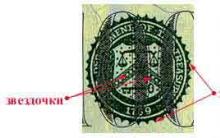







Depending on the rate of price growth, moderate (creeping), galloping and hyperinflation are distinguished.
Become financially literate right now!
What is required to be reflected in the accounting registers
Classification of accounting registers
Economic effect and economic efficiency