Many users, when working with Sberbank terminals, may encounter a number of errors associated with dysfunctions in the operation of the terminal itself, as well as payment system generally. At the same time, solving these problems can be quite time-consuming and energy-consuming, especially when the user does not know what to do in the situation that has arisen. In this material I will tell you what terminal errors 4119, 4309, z3, 4405 are, what their meaning is, and what methods can be used to correct them.
Usually the message " The Terminal Server security layer detected an error in the protocol stream and disabled this client. Client IP address: XXX.XX.XX.XXX"occurs in a situation where the system has detected an attempt of unauthorized access to data (the RPD protocol component detected an error in the protocol stream and disabled the problematic client). After this, access to the server for this IP may be blocked for several days.

Error message: "The terminal server security level encountered an error"
For reference, RPD (“Remote Desktop Protocol”)- a remote desktop protocol that allows other computers to connect to your system, view its statistics and manage it.
To solve this problem you need to do the following:
- Update the RPD client;
- Delete the registry key HKEY_LOCAL_MACHINE\SOFTWARE\Microsoft\Terminal Server Client, and run mstsc with administrator rights;
- Use a strong password policy for user logins via RDP;
- Test the network card on your server (it may not work correctly).
Error 4119 Sberbank terminal
Error “4119” usually occurs due to a lack of communication between the terminal and the bank. An alternative cause of dysfunction may be an incorrect KLK key for the Verifone pp1000se pinpad, as well as the built-in Verifone pinpad. If the Verifone terminal works via Ethernet, then you can eliminate the error by lowering the port speed from 115200 to 57600 baud, as well as by changing the dynamic IP terminal to a statistical one.
If you encounter this error as a regular user, try repeating the operation several times. If the error occurs repeatedly, I recommend seeking advice from Sberbank personnel responsible for servicing this terminal.
Sberbank error code 4309
This error 4309 has the status “nothing to print”, no document to print was found. Usually it is associated with the operating features of the software that serves the terminal, and can occur after the next update of its configuration. This problem is not the fault of a specific user; I recommend contacting the Sberbank service that maintains terminals to resolve the problem.

List of system messages of Sberbank terminals
How to fix z3 error code on terminal
Error z3, meaning “unable to transmit authorization request online; rejected in offline mode" signals problems with communication at a specific terminal (usually the latter does not have access to the host). To fix the problem, I recommend calling back the support service of the bank whose terminal generated this error and informing them of the exact location of the problematic terminal.
You can also try typing Function + 0(Tests) + Enter on the terminal, which will allow you to check the connection to the host, and look at the EMV data (Function + 35 + Enter).
What does error 4405 mean in the Sberbank terminal
Error “4405” has the status “transaction prohibited” and occurs in a situation when the terminal refuses to carry out a transaction. This error appears due to a random failure in the system (in particular, due to a loss of connection to the network), so you need to contact Sberbank support service, describe the problem that has arisen, and wait for it to be resolved.

We study errors in Sberbank terminals
Conclusion
Terminal errors can have various causes related to a malfunction of the terminal, lack of communication, the actions of attackers and other factors. If you encounter errors 4119, 4309, z3, 4405, then, first of all, I recommend notifying the Sberbank support service about the problem that has arisen, indicating to the bank specialists the location of the problematic terminal. Usually, after a short time, the problem is resolved and you will be able to make payments as usual.
This model left the most positive impressions. A real workhorse. I don’t know of a more reliable terminal. Of course, we had to change them too, but the breakdowns were mainly mechanical. For example: the screen was broken, it was filled with water, the chip reader failed (having actually exhausted its intended service life). Integrated terminals have always had problems connecting via USB. The terminals often changed the COM port number and as a result, “Error 99, Pinpad is not connected” appeared (on Sberov software). With the Vx810 there were a minimum of problems in this regard. If you connect it via RS-232, then you can forget about the point and remember only occasionally, when you need to change a broken cable. It doesn't flinch and works great under DOS, unlike the Vx805. Unfortunately, it is becoming obsolete, giving way to the beautiful, but less reliable Vx805 (dying like flies) and Vx820 (more or less still). If you give it a built-in CTLS reader, you'll get candy.
The terminal can be connected to the cash register in the following ways:
- Via USB, having previously installed the necessary drivers
- Via RS-232 port(Preferred)
- Via LAN (I haven’t tried it myself, but anonymous says it’s possible)
Also, this model, however, like 805 and 820, you can connect to the stand-alone Vx520 terminal as a pinpad. This solution is necessary in places where the cashier and the client are separated by a partition that does not allow the cashier to hand over a card or the client a pinpad for entering a PIN code.
Malfunctions that occur with this device:
- It happens that on Vx810 characters are displayed on only one half of the screen or interlaced. Such a breakdown cannot be cured by software - call the service.
- TAMPER, BAD RTC CHIP, SECURITY ALARM Vx810- to the service.
- On Vx810 The magnetic/chip reader stopped working. If rebooting/flashing does not help, contact service. If the chip reader does not work and the error appears: “Card cannot be read,” it makes sense to look into the chip card slot with a flashlight. Sometimes you can find rice, all sorts of pieces of paper, stickers from Pyaterochka, Crossroads, and similar garbage there. In this case, you need to turn off the power terminal and carefully remove the foreign object.
| Vx810 terminal characteristics: | |
|---|---|
| Microprocessor | ARM 9 32-bit 200 MHz |
| Memory | 6 MB (2 MB RAM, 4 MB Flash) |
| Display | 128 x 128, graphic LCD, 16 lines of 21 characters |
| Keyboard | 3 x 4 numeric keys, 8 programmable keys, 4 ATM keys |
| Magnetic stripe card reader | 1, 2, 3 tracks, highly sensitive, allows magnetic stripe card to be read in any direction |
| Smart Card Interface | ISO 7816, 1.8V, 3V, 5V, synchronous or asynchronous cards, EMV certified |
| SAM cards | 3 SAM card slots |
| Multiconnector | RS-232, USB client, USB host, Ethernet; VeriShield upload file authentication, VISA PCI PED, EMV L1 certified |
| HxWxD(mm) | 32x85x150 |
| Weight | 0.270 kg |
| Operating temperature | 0°C to 40°C |
| Operating Humidity | From 15% to 90% |
| Power supply | DC, 5-12 V, 0.5 A |
Unfinished transactions in the Cashier automated workplace may appear in the following cases:
1) Upon payment by bank card The connection with the bank was lost or the cash tape ran out. As a result, the “Unfinished Transaction” window will appear at the checkout.
Window of incomplete operations.
If the bank transaction has been completed (money has been debited from the client’s card), but only the terminal check has been processed on the cash register, then click the “Complete” button. In this case, the cash register will be used cash receipts, the product will be written off from the database. If you are not sure that the bank transaction has been completed, then click “Mark”. Then remove the X-report for the bank and the X-report for the cash desk. Check the payment amounts using the terminal. If the amounts match, then punch the check again. If in the X-report for the bank the loan amount is greater than the amount in the X-report for the cash desk, then contact the Support Department of NVP Standard-N software.
2) When depositing cash into the cash register, withdrawing cash from the cash register. Click Cancel. Repeat the operation of depositing or withdrawing cash.
3) Refund by cash or non-cash payment if there is insufficient cash in the cash drawer. Click Cancel. Wait for a sufficient amount of cash to accumulate in the mailbox to make a refund or deposit cash at the cash desk (using the “F1” button)
- If you cannot cancel the unfinished operation, call NVP Standard-N in the software support department.
Lost connection with cash register.
When a check is returned at the cash register, the message “-1 – No connection” appears.
No connection with KKM
In this case, there are several approaches to solve this problem:
1. The connection may have been interrupted due to a fallen or detached wire. Check the wires that are connected to the cash register and the wire leading from the cash register to the computer. If the wire is not inserted tightly, correct the situation and it is better to restart the computer and the cash register.
2. Turning on/off the cash register If none of the above methods help, call NVP Standard-N.
The item is not added to the current receipt.
If the item is not added to the receipt, check whether the first light on the keyboard is lit. If not, then press the “NumLock” button (located on the right numeric keypad). She is responsible for the operation of the numeric keypad.
The tape ran out when the check was returned.
If the receipt tape runs out when the check is punched, the “Unfinished Operations” window may appear.
Window of incomplete operations.
In this case, it is necessary to replace the receipt tape in the fiscal machine. And if you need to close the check, then click the “Finish” button - the check will be entered on the cash register and the goods will be written off from the database. If the buyer refuses the goods or you doubt whether the receipt was returned correctly, click the “Cancel” button. If the cash register runs out of tape at the moment of striking a check with the participation of a connected bank terminal, then in this case, when you click the “Finish” button, the check will be closed, and all checks will be released from the cash register. But there are times when when you click the “Complete” button of the operation, a bank terminal window appears asking for a password. In this case, it is recommended to first reconcile the results with the bank to make sure that banking transaction managed to complete, and the money was debited from the client, only after that complete the operation.
Error: "Pin pad is not connected."
If, when the goods are returned by non-cash payments If the error “Pin pad is not connected” appears (Fig. 48), then you need to check the connection of the banking terminal. Check that all wires are connected, if you find a cable that has fallen out, plug it in tightly and restart the cashier program, then punch the receipt through the terminal again. If no action helps, then you need to call the bank and call their representatives to repair the Pin Pad.
Setting up a terminal from Sberbank and integrating it into 1C versions 8.2 and higher is associated with a number of difficulties and errors that arise while working with the terminal. Some users who have signed an acquiring agreement with Sberbank and rented equipment note the frequent appearance of error 4309 on the Sberbank terminal after updating the program configuration or simply during operation. What to do in this case? It should be noted that the terminal model does not depend on the occurrence of error 4309; it appears both on Verifone terminals, the most frequently encountered in operation, and on models from other manufacturers. Let's highlight the main reasons for this error in 1C and list ways to eliminate it.
Error 4309 Sberbank 1s terminal. What to do?
1. Most often, error 4309 “Payment by card was not made” appears with a return cash occurs due to the fact that in the device the cash register ran out or the device cannot recognize that it is installed. In this case, check to see if there are any extra pieces of paper or foreign objects in the device cell that may interfere with the operation of the CCT sensor. If the tape is installed, there are no unnecessary items - you should check the software part of the Sberbank payment terminal driver.2. Incorrect terminal driver setting. Programmers working in the 1C field note that for correct operation and printing of slip checks, the “Print documents on the terminal” checkbox must be unchecked (see Fig. 1)

3. Belt file problem. Rarely, but this solution helps - close the 1C program, launch the selection window information base And remove from the list the database in which the error occurs, then add it again, specifying all the paths. The procedure is simple, any system administrator can handle it, not to mention 1C programmers. This way it is often possible to solve error 4309 of the Sberbank terminal in 1C.
4. Cable problem connecting the terminal to the computer. Check the cable for kinks and frays, and check the computer connectors for tight and good contact. Often the problem is in the cable.
Among other recommendations for eliminating the error, first of all, you need to check that the cash register is configured in Trade Management and turned on at the time of payment by card, and the indication should be normal. If the above solutions do not help, call Sberbank and submit a request to call a technical specialist.
Attention! The website neOshibka.Ru, its authors, editors, owners and other persons directly or indirectly associated with the site do not bear any responsibility for damage caused as a result of the use of site materials. Also, no one is responsible for any user actions. You perform all actions with the equipment at your own peril and risk. You can read more about this information.
Error 99 occurs
Error 99 appears on boards Intel And MSI immediately after pressing the power button on the system unit.
What does the error look like?
On a black screen, immediately after turning on the system unit, a cursor appears in the upper left corner. It does not move, does not flicker, and is in the same position. In the lower right corner of the same screen, there are two numbers with POST-code where the POST check procedure stopped - 99.
Reasons for the error
- Error 99 can appear for several reasons, the main one of which is a malfunction of one or more USB- connectors, or rather, closing the connector contacts to each other or to the “housing”.
- The second reason for this error follows completely from the first. Perhaps some USB- the device connected to the computer is faulty and also causes a short circuit in USB- computer motherboard connector.
- The third reason is not as obvious as the previous ones. They can stick and short circuit the processor socket contacts.
Troubleshooting Error 99
In order to identify the first and second reasons described above, you need to disconnect everything from the motherboard USB-devices - mouse, keyboard, camera, printer, etc. Also, you need to remove the side cover of the case and disconnect the built-in card reader, if there is one. You also need to disable USB- connector on the motherboard leading to the front panel.
Advertising
Try starting your computer. If the error disappears, try replacing the connectors one by one, starting with those inside the case on the motherboard. This way you will install a device that causes a short circuit.
But if error 99 appears again, inspect the pins USB- connectors mat. fees. The contacts must not touch each other.
Also inspect the connectors USB on the rear panel of the system unit. All contacts must be laid evenly and not short to each other or to the “case”. If you identify such a connector, try to install the contact in place using tweezers.

Do the same with the connectors on the front panel of the system unit.
If you find a connector with a broken or missing plastic partition, this is most likely the problem, even if you do not see a short - it may be located inside the connector body itself.
If all of the above does not help, you need to start looking for a third reason.
To do this, you will have to remove the cooler from the processor, and the processor itself.
This procedure is not as simple as it might seem at first glance. Therefore, if you have never done this, it is better to entrust it to an experienced person, as there is a risk of damaging the cooler mount or the motherboard.
So, you have removed the cooler and processor. Now arm yourself with a flashlight and a magnifying glass. Carefully inspect the socket for dust, dirt, and foreign objects. Inspect all the contacts carefully - are any of them out of place? Is there anything crushed? In fact, the contacts are arranged in neat rows, and by changing the angle of view, it is quite easy to identify such a contact.
 "Healthy" connector.
"Healthy" connector. And in the photo below, a rough example of what can happen with a faulty connector. Most likely, someone “put” their hand on it.

Less Likely Causes
Less likely reasons, but still possible, include the following:
- Even an insignificant amount of moisture gets on the motherboard and microelements and microcircuits.
- The absence of some elements on the motherboard due to careless handling of a screwdriver or other tool.
- “Dumping” of board elements due to long-term overheating.
- The BIOS chip or its firmware has failed.
All these reasons must be identified and eliminated by an experienced technician with a special tool.




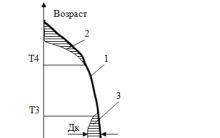







Carrying out an inventory
Ulyukaev, Navka and Patrushev
Income tax refund for treatment: registration procedure and calculation of the deduction amount
Import substitution - what is it?
OSAGO minimum insurance period